Pandas is an open-source data analysis and data manipulation library for Python that has become an essential tool for data scientists and analysts. It provides a simple and intuitive way to manipulate data, making it a popular choice for data analysis tasks. However, while Pandas is excellent for small to medium-sized datasets, it can struggle with large datasets that exceed the available memory of the machine it is running on.
This is where QuestDB comes in, as it is well suited for processing large time-series datasets. By loading Pandas DataFrames into QuestDB, we can leverage powerful data processing capabilities of the database, allowing you to analyze and manipulate large datasets.
In this tutorial, we will learn how to load large Pandas dataframes into QuestDB. We use yellow and green taxi trip records published by NYC Taxi & Limousine Commission as our data source.
Prerequisites to start loading Pandas DataFrames into QuestDB
For this tutorial, it is recommended to have a basic understanding of Python, and SQL. Also, you will need to have the following installed on your machine:
- Docker
Downloading the dataset before loading it using Pandas
Before we begin loading the data into QuestDB, we need to obtain the data that we will be working with. As mentioned above, we will use the NYC TLC’s records of yellow and green taxi trips. Let’s download the data:
- Create a new directory called
pandas-to-questdband adatadirectory inside that. - Edit and execute the following command in your terminal to download the parquet files:
curl -L -o ./data/yellow_tripdata_2022-<MONTH>.parquet https://d37ci6vzurychx.cloudfront.net/trip-data/yellow_tripdata_2022-<MONTH>.parquet
Make sure you replace <MONTH> with the zero-prefixed number of the month you
wish to download (between 01 and 11, the 12th month is not available at the time
of writing).
Now, we have the data. It is time to try loading it using Pandas.
Loading Parquet files into memory using Pandas
You may already have noticed that the downloaded files are in Apache Parquet format. Parquet is a columnar storage format commonly used for big data processing. They are optimized for use with modern big data processing engines and provide efficient storage and retrieval of data compared to traditional row-based storage formats like CSV and JSON.
Before being able to load any data, we are going to set up a simulation production environment in which we can easily test what happens if Pandas cannot load the Parquet files into memory. In production, we often meet situations where we have to deal with memory constraints, and this environment can reflect that.
Run the following command to create a new docker container running with 1GiB memory limit. If the container reaches that limit, either docker will kill it, or the OS will OOM kill the process we are running.
docker run -it -m 1g -v "$(pwd)":/tutorial -w /tutorial --net host python:3.11.1-slim-bullseye /bin/bash
We have an Ubuntu-based Python 3.11 docker container. Let’s install our
requirements. Create a requirements.txt file with the content below:
pandas>=1.5.3
psycopg[binary]>=3.1.8
pyarrow>=11.0.0
questdb>=1.1.0
Now, execute pip install -r requirements.txt within the container. Pip will
install the python requirements.
At this point we have a test environment in which we can load the data. Create a
new file, called data_loader.py, with the following content:
# data_loader.py
import pandas as pd
df = pd.read_parquet("./data/yellow_tripdata_2022-01.parquet")
print(df.head())
Execute it within the docker container by running python data_loader.py. The
program runs successfully and we should see the following:
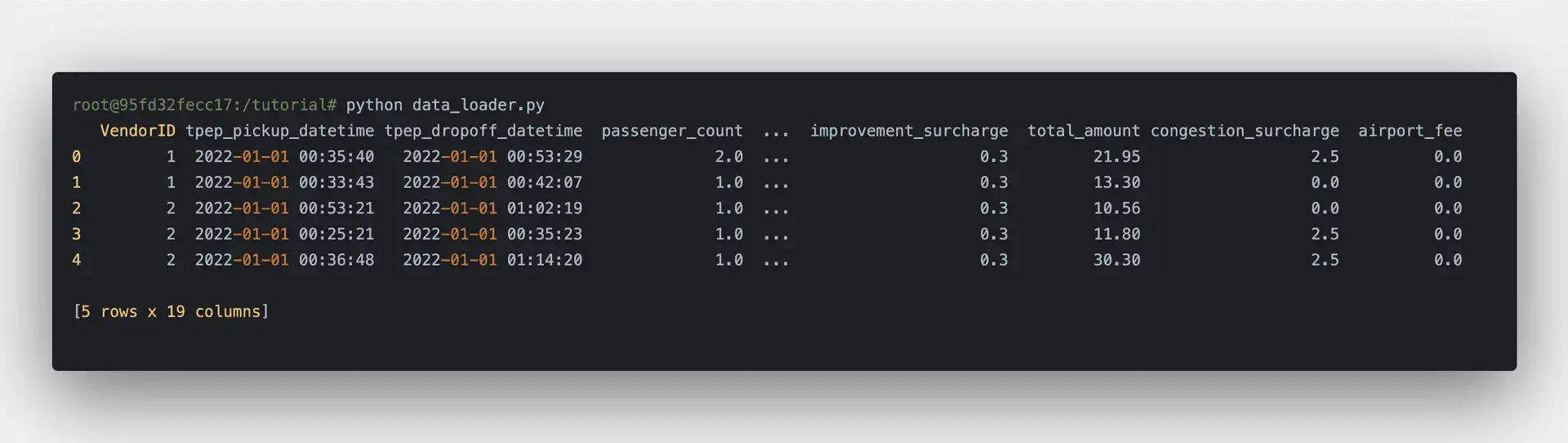
We have just loaded the taxi trip records for 2022 January! Let’s try to load
more data. Replace the content of data_loader.py by the code below to load all
files from the data directory and execute the program again:
# data_loader.py
import os
import glob
import pandas as pd
records = glob.glob(os.path.join("data", "*.parquet"))
df = pd.concat((pd.read_parquet(r) for r in records), ignore_index=True)
print(df.head())
When executing the data_loader.py you should get an error message: “Killed”.
As you may assume, OOM killer terminated the process. We were not able to load
the dataset, therefore we cannot work with that. We need a different approach.
Ingesting to QuestDB from Pandas DataFrames using the Python Client
In a new terminal window, start a QuestDB container by executing:
docker run --rm -it -p 8812:8812 -p 9009:9009 --net host --name questdb questdb/questdb.
The database is now ready to receive the data. Update the data_loader.py to ingest data into QuestDB using the questdb package that uses the InfluxDB Line Protocol (ILP) over TCP for maximum throughput.
To handle large datasets, we will read files one by one and transfer their contents to QuestDB. Then, we will use QuestDB to query the data and load the results back into Pandas DataFrames. Refactor the data loader based on the above:
# data_loader.py
import os
import glob
import pandas as pd
from questdb.ingress import Sender
def main():
files = glob.glob(os.path.join("data", "*.parquet"))
with Sender("127.0.0.1", 9009) as sender:
for file in files:
df = pd.read_parquet(file)
print(f"ingesting {len(df.index)} rows from {file}")
sender.dataframe(df, table_name="trips", at="tpep_pickup_datetime")
if __name__ == "__main__":
main()
Let's start from the beginning. The first major change you'll notice is that we need to specify the hostname and port number in the script in order to run it.
Then we iterate over the parquet files and load them into memory using Pandas. After that, utilizing QuestDB’s Python client, we are ingesting to QuestDB directly from Pandas DataFrames.
In the Python container, run python data_loader.py. The script will ingest one
parquet file at a time.
Executing some queries and loading the output into DataFrames
So far, we have prepared the dataset and loaded it into QuestDB. It’s time to execute some queries and load the result into DataFrames. Using the whole dataset, we want to know what was the average total amount paid by passengers grouped by the passengers.
Create a new file, called query_amount.py with the following content:
# query_amount.py
import pandas as pd
import psycopg
QUERY = """
SELECT passenger_count, avg(total_amount)
FROM 'trips'
WHERE passenger_count > 0
GROUP BY passenger_count
"""
if __name__ == "__main__":
conn = psycopg.connect(
dbname="questdb",
host="127.0.0.1",
user="admin",
password="quest",
port=8812,
)
df = pd.read_sql_query(QUERY, conn)
print(df.head(10))
Similarly to the data loader script, this script requires the host and port too.
In the script above, we are using the Postgresql Python client and connecting to
QuestDB using that. In the Python container, execute python query_amount.py:
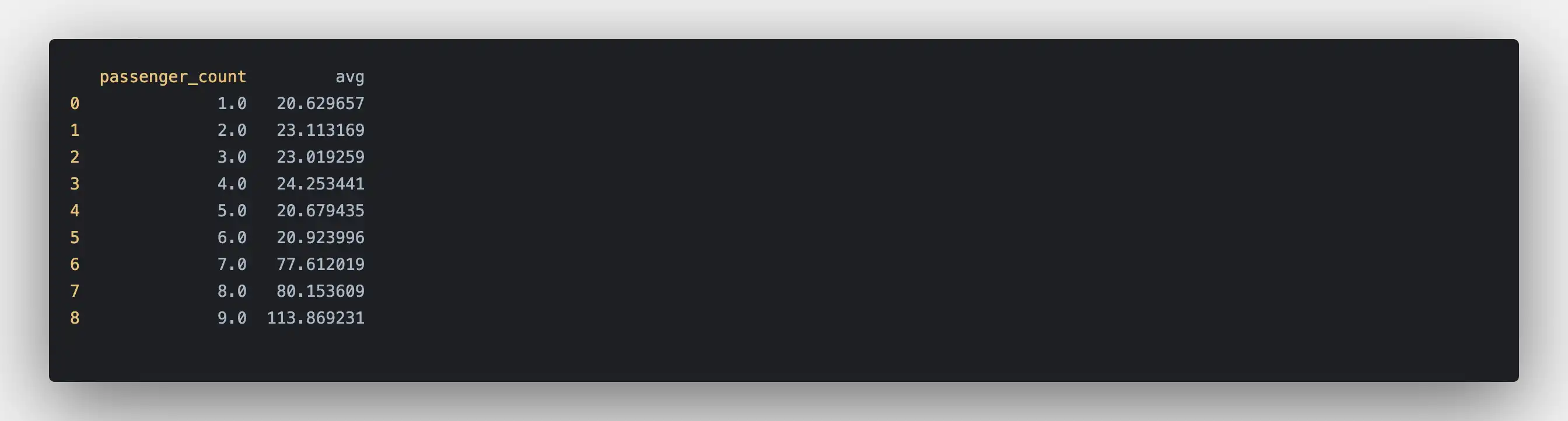
When the script finishes, you should see the average total amount paid by passengers. Interestingly, there is a huge difference in the average between passenger count 6 and 7, the average almost 2.5x for 7 passengers compared to 6.
By further analyzing the data, it may turn out what was the possible root cause increase, but probably it is bound to human nature: we like to share the cost of rides if we are going on a longer trip.
Summary
In this tutorial, we have learned how to load large datasets into QuestDB using Pandas DataFrames. By transferring data from Pandas to QuestDB, we have taken advantage of the database's powerful data processing capabilities, enabling us to scale our analysis and data manipulation operations to handle large datasets.
The approach outlined in this tutorial is just one way to work with big data using Pandas and QuestDB. You can customize this method to suit your specific needs and continue to explore the possibilities of these powerful tools. The end goal is to make data analysis and manipulation easier and more efficient, regardless of the size of the dataset.
You can check the documentation for Pandas and learn more about the InfluxDB Line Protocol.
Additional resources
Pandas DataFrames Documentation
Tutorial: How to Create and Use a Pandas DataFrame